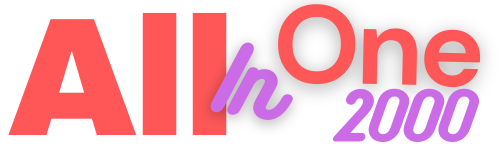➨To Download WhatsApp CLICK HERE.
1. Turn Off Last Seen:
Last seen is a useful feature of the Whatsapp. but sometime it is really annoying when you don't want to reply someone. So, most of the Peoples want it to disable.
- Open WhatsApp Settings.
- Click on the Account.
- Click on the Privacy.
- Then you can the Last Seen option and turn it OFF.
2. Live Location Share:
Sometime you have to meet a person but do don't understand the location but don't worry then this WhatsApp feature is for you.
- Open the chat (of that person you want to send location).
- Tap on the Share Button (from where you send Pictures/Videos/etc).
- You can see there is option named as Location.
- Then Click on the Live Location.
- Now the other person can see your live location on the Google Maps.
3. Mute Groups/Contacts:
If you are in a Whatsapp Group and there are alot of incoming messages which are not useful. But still you don't Left the group for some reasons then simply mute it and you won't receive notification of that group.
- Open the Group/Contact you want to mute.
- Click on the name of the group on the top to view the group/contact Information.
- Then click on the Mute.
4. WhatsApp On Your PC/Laptop:
If you want use WhatsApp on your PC/Laptop then you simply just have to do a simple steps to use it on your PC/Laptops Browsers.
- Open WhatsApp on your mobile.
- Click on the 3 Dots on the top right corner.
- Click on the WhatsApp Web.
- QR Code scanner opens.
- Open your browser on PC/Laptop.
- Search WhatsApp Web.
- Now scan the QR Code with your mobile.
- Now your WhatsApp is Logged in you PC/Laptop.
5. See Who Reads Your Messages In Groups:
In groups there is no Double or Blue ticks so if you want to see to whom your message is delivered or who has read it you only have to do this:
- Long press on your message.
- Click on the Information button on the top.
- Now you can see who has read your message or to whom it is delivered.
6. Write in BOLD, Italic and Underline:
You can write the messages in Bold, Italic,- Use ( * ) for BOLD. In the start as well at end of the pharas.
- Use ( _ ) for Italic. In the start as well at end of the pharas.
- Use ( ~ ) for Underline. In the start as well at end of the pharas.